Is my card and personal information safe? Who has access to it?
We use Stripe to secure all payments, credit card numbers, bank info and personal info to ensure that ShortStaf admins nor users have access to that info. Read more about Stripe security here.
Host Users
Who is actually paying the Staf?
You are, The Host. Payments are handled user to user through the app, using a third party payment processor. Once you create your event, you will be prompted to enter your credit card information to post the event on our platform, and we will charge your card then for the amount of your event. The staff is paid from that same amount 24 hours after they have completed your event.
How do I pay my Staf?
All confirmed staff is paid automatically through the app, based on the hours required that you have set in your event posting. So kick back and enjoy your event, we will automatically pay your staff 24 hours after the event has ended.
How do I tip my Staf?
Tipping your Staf is easy! Access your event, and navigate to the Positions Info tab to add a tip for your Staf! Tipping your Staf is secure and eliminates the need for cash-handling!
What if I need to change the amount of hours I need my Staf for?
If you need to change the number of hours prior to the event, no problem! You can do so through the app, by accessing your events tab, selecting the event you want to change and pressing edit. From there you can change the hours required and any other information.
What if towards the end of the event, I need to keep my Staf longer?
No worries! Navigate to your event’s Positions Info/Extend Time tab. You will be able to select the position, time extension, and rate. This will send a request to your Staf for the time extension.
What if my Staf doesn’t show, cancels last minute, or is clearly disruptive or disrespectful?
If your confirmed, checked-in Staf doesn’t show up – CANCEL them immediately! This stops their payment and activates the backup system to find your replacement! Having additional Staf members accepted allows their confirmation to the open spot without any intervention! Again, be sure to cancel the Staf who did not show up right away – so the new Staf member can confirm.
Staf Users
How and when do I get paid?
You will need to set up your payment account in the app, through your account tab. After your payment account is set up, you will receive payment for every event you work 24-48 hours after the event end time. Payment will go directly into your bank account, using our third party processor – Stripe.
Please note: For first time payment accounts, our third party payment processor, Stripe, takes measure to verify with your bank. This is to comply with federal anti-money laundering regulations. The speed of verification of your first payment depends on your bank. This process is typically complete in 2-3 business days, but could take up to 7 days depending on your bank. All subsequent payments will automatically release after 24-48 hours and be deposited into your bank account. *Average time to receive payment is 24 hours.
How do I set up my payment account?
Access your account tab or area in the ShortStaf app, through the My Account menu tab. Once in there, you will select “Set up payment account”. This will bring you to our third party payment processor, Stripe. From there, fill out all of the required information and Bam! You are set up!
How do I set up my payment account as an individual?
Here is a how-to for filling out the Account Details fields:
- Individual/Sole Proprietorship
- EIN (Tax ID) – not required
- Business address – personal address
- Website – If you do not have an individual or company website, please use any of your social media links Ex) https://www.facebook.com/ShortStaf/
Why do I need to provide my Social Security Number to stripe?
Any organization that sends funds to individuals, businesses, etc., is required to collect information to verify your identity, also known as “Know Your Customer” (or KYC) checks to prevent identity theft.
Why have I not gotten paid yet?
If you have already set up your payment account and it has been 7 days past the event end date, please check if one of these common delayed payment reasons applies, and contact us at info@shortstaf.com. We can check if it is anything on our end first or if you will need to contact Stripe directly. Here is a helpful link to Stripe’s Payout FAQ’s.
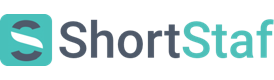
Frequently Asked Questions
How do I get started?
Download ShortStaf onto your iOS or Android device!
iOS and Android:
What is the difference between a Host and Staf?
A Host is the person throwing or “hosting” the event, and is looking for Staf to work the event.
A Staf member is the person who wants to work the event.
Can I have a Host account and a Staf account?
Yes. You will just need different email ID’s for each account. You can switch back and forth by logging out and logging back in as your preferred user.
How do I switch between my accounts?
The easiest way to switch accounts is to go to your profile and “log out”, and log back in as your other user.
How do I post an event as a Host?
Account How-To’s
How to Create an Account
You can sign up on shortstaf.com or download ShortStaf app for iOS or Android devices.
iOS and Android:
Payments
Is my card and personal information safe? Who has access to it?
We use Stripe to secure all payments, credit card numbers, bank info and personal info to ensure that ShortStaf admins nor users have access to that info. Read more about Stripe security here.
Host Users
Who is actually paying the Staf?
You are, The Host. Payments are handled user to user through the app, using a third party payment processor. Once you create your event, you will be prompted to enter your credit card information to post the event on our platform, and we will charge your card then for the amount of your event. The staff is paid from that same amount 24 hours after they have completed your event.
How do I pay my Staf?
All confirmed staff is paid automatically through the app, based on the hours required that you have set in your event posting. So kick back and enjoy your event, we will automatically pay your staff 24 hours after the event has ended.
How do I tip my Staf?
Tipping your Staf is easy! Access your event, and navigate to the Positions Info tab to add a tip for your Staf! Tipping your Staf is secure and eliminates the need for cash-handling!
What if I need to change the amount of hours I need my Staf for?
If you need to change the number of hours prior to the event, no problem! You can do so through the app, by accessing your events tab, selecting the event you want to change and pressing edit. From there you can change the hours required and any other information.
What if towards the end of the event, I need to keep my Staf longer?
No worries! Navigate to your event’s Positions Info/Extend Time tab. You will be able to select the position, time extension, and rate. This will send a request to your Staf for the time extension.
What if my Staf doesn’t show, cancels last minute, or is clearly disruptive or disrespectful?
If your confirmed, checked-in Staf doesn’t show up – CANCEL them immediately! This stops their payment and activates the backup system to find your replacement! Having additional Staf members accepted allows their confirmation to the open spot without any intervention! Again, be sure to cancel the Staf who did not show up right away – so the new Staf member can confirm.
Staf Users
How and when do I get paid?
You will need to set up your payment account in the app, through your account tab. After your payment account is set up, you will receive payment for every event you work 24-48 hours after the event end time. Payment will go directly into your bank account, using our third party processor – Stripe.
Please note: For first time payment accounts, our third party payment processor, Stripe, takes measure to verify with your bank. This is to comply with federal anti-money laundering regulations. The speed of verification of your first payment depends on your bank. This process is typically complete in 2-3 business days, but could take up to 7 days depending on your bank. All subsequent payments will automatically release after 24-48 hours and be deposited into your bank account. *Average time to receive payment is 24 hours.
How do I set up my payment account?
Access your account tab or area in the ShortStaf app, through the My Account menu tab. Once in there, you will select “Set up payment account”. This will bring you to our third party payment processor, Stripe. From there, fill out all of the required information and Bam! You are set up!
How do I set up my payment account as an individual?
Here is a how-to for filling out the Account Details fields:
Why do I need to provide my Social Security Number to stripe?
Any organization that sends funds to individuals, businesses, etc., is required to collect information to verify your identity, also known as “Know Your Customer” (or KYC) checks to prevent identity theft.
Why have I not gotten paid yet?
If you have already set up your payment account and it has been 7 days past the event end date, please check if one of these common delayed payment reasons applies, and contact us at info@shortstaf.com. We can check if it is anything on our end first or if you will need to contact Stripe directly. Here is a helpful link to Stripe’s Payout FAQ’s.
Here’s a quick video that explains how using ShortStaf helps YOU!
Tips and Tricks to Rock Your ShortStaf Experience!
Thank you for being a part of ShortStaf!
Here are tips on how you can use ShortStaf to make your party a breeze
1. Communicate With Your Staf!
When posting your event, make sure you include the details!
This will prepare your Staf for what type of event they will be working.
What do you want the Staf to wear? Do they need to bring anything with them? Is this a theme party? Fill your Staf in! It will enhance your experience and the event.
2. Fully Staf Your Event!
Don’t be caught without a fully staffed event. You want smooth sailing, and that means all hands on deck.
Do you need someone to serve food? How about make cocktails? Oh, don’t forget putting up those decorations before hand! …And you need help taking them down too. That’s 3 different positions on ShortStaf! (or 6 extra hands).
3. Review Your Staf!
Let your Staf know how they did! They rocked your event, made your life SO easy, and all with a smile.
Review them on the app so other hosts can have that same, awesome experience!
4. Have Questions? We Have Answers!
We want you to have the best ShortStaf experience! We make this possible by providing you with all necessary information to make your event a success.
By visiting our FAQ page, you will find questions that Hosts (just like you) had! If you don’t find what you’re looking for there, feel free to email us at info@shortstaf.com
5. Don’t Pay Your Staf in Cash!
As a host, you’ve already paid your Staf member(s) through the app. The Staf members do not receive these funds until after the conclusion of the event. Feel free to tip the Staf for doing an exceptional job- but we’ve taken care of the entire payment process for you!
6. Does your Staf have a complete profile?
Choose a Staf member with a complete profile and a professional picture. Now on ShortStaf, Staf members can upload multiple photos. Now, you can really get to know them. 🙂
7. Finding The Right Match
Check out this video for an overview of
finding work on ShortStaf!
Tips and Tricks to Rock Your ShortStaf Experience!
Thank you for being a part of ShortStaf!
Here are some tips to WOW your host and get those 5-star ratings
rolling in!
1. Show Up Early!
By arriving early, you are showing the host you respect their time and event. ShortStaf suggests 15 minutes prior to your position start time. You are eager to work and help them have the best party ever! Who doesn’t love that? Also, your host will be providing you with specific instructions on how they want your help. Don’t miss out on this important information by being late!
2. Dress For Success!
3. Smile! 🙂
Make your host and their guests feel warmly welcomed. Smile, be polite, and have a good time while working! Your happiness will light up the event, we promise!
4. Double Check Your Calendar!
If you have been confirmed for an event, make sure you can work! The host is relying on you to make sure their party runs smoothly. You don’t want to let your host down by canceling last minute.
5. Be Prepared!
Make sure you’ve kept in good communication with the host and you’re ready to meet their expectations. You should make sure you’ve got all your necessary tools available (e.g bottle opener, corkscrew). By doing a little preparation before the event- you’ll feel more at ease and in control.
6. Be Polite!
7. Make Your Profile Picture Professional!
A picture is worth a thousand words. We all love a good Snapchat filter, but for your ShortStaf profile picture, we suggest hanging up the bunny ears for another day.
8. Make Your Profile Complete!
9. Include Details! 🙂